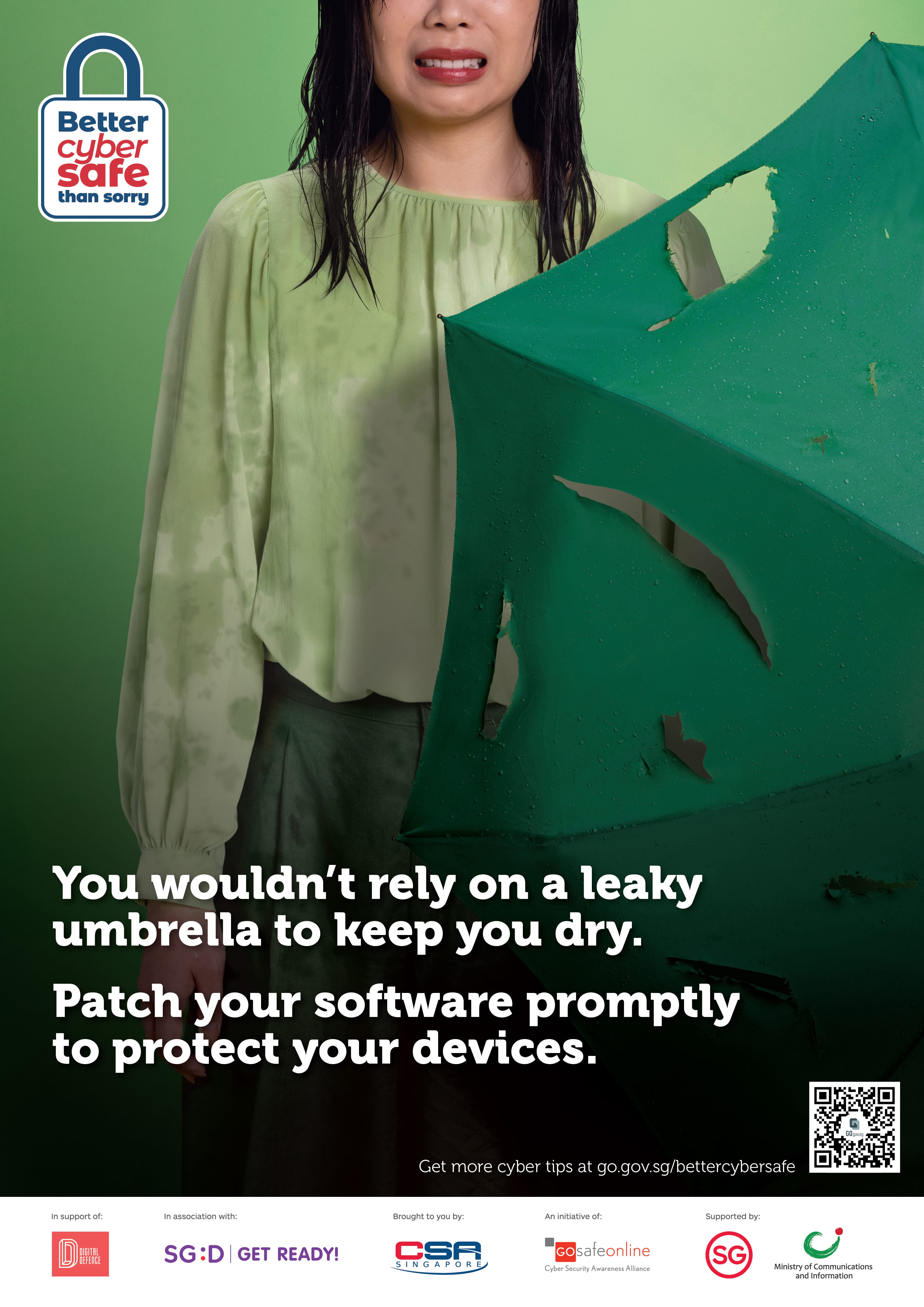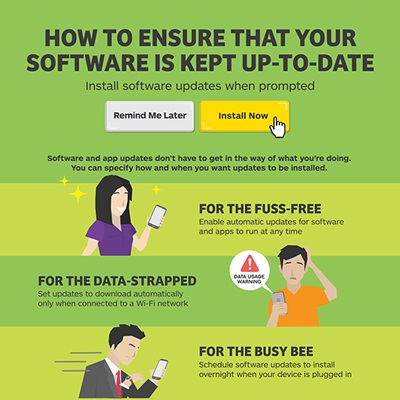Update your software promptly
Patch your software promptly to protect your devices
On this page
Software and application updates contain important security fixes that can help keep your devices safe from cyber criminals.
Most of us are guilty of this - putting off software and app updates. When a notification to install updates appear, we are often in the middle of doing something seemingly important or urgent, so we choose to hit the ‘ignore’ or ‘remind me later’ button to avoid any further disruptions.
However, these updates are far more important than you may think.
Updates contain important fixes that address known weaknesses in software and apps. These weaknesses are also called vulnerabilities. If your software and apps are not up to date, you run the risk of allowing cyber criminals to find and use these vulnerabilities for their malicious intents. Cyber criminals could infect your devices with malware, steal your data and even take control of your devices.
Conversely, promptly updating your software and apps limits the amount of time that cyber criminals have to find and use these vulnerabilities. At the same time, updates can also deliver bug fixes and improvements, as well as add new features to your software and apps.
The next time an update notification appears, don’t click the ‘ignore’ button. Install software and app updates as soon as they are available. This should apply for your devices’ operating systems, web browsers and plug-ins, anti-virus software, and other types of applications.
If you are not sure whether an update is legitimate, you can check the software publisher or app developer’s website to verify it.
How to enable automatic updates
To minimise disruptions to your daily routine, you can choose to enable automatic updates for your software and apps. You can set your devices to update automatically when you are connected to Wi-Fi or schedule updates to install overnight when your device is plugged in.
Here’s how to enable automatic updates on your computers and mobile devices:
Windows
To turn on automatic updates for your PC, select the ‘Start’ button, go to ‘Settings’ and select ‘Update & Security’. Go to ‘Windows Update’ and select ‘Advanced Options’. Under ‘Choose how updates are installed’, select ‘Automatic (recommended)’.
For details on how to keep your PC up-to-date, visit the Microsoft Windows website.
Mac
To turn on automatic updates for your Mac, select the Apple menu, go to ‘System Preferences’ and click on ‘App Store’. Select ‘Automatically check for updates’. You can choose to enable options for automatic macOS, app, system data files and security updates.
For details on how to keep your Mac up-to-date, visit the Apple support website.
Android
Notifications are sent when updates for Android are available.
To turn on automatic downloads for software updates, go to ‘Settings’ and tap on ‘Software Update’. Select ‘Download updates automatically’ to download software updates automatically when connected to a Wi-Fi network. Depending on your preference, you can also choose to schedule software updates at a more convenient time.
For details about Android security updates, visit Android Security Bulletins.
To enable automatic updates for your apps, go to ‘Play Store’ and tap on ‘Settings’. Select ‘Auto-update apps’. Depending on your preference, you can choose to auto-update apps at any time or over Wi-Fi only.
For more details about updating your Android apps, visit Google Play Help.
iOS
Notifications are sent when updates for iOS are available. Tap ‘Install Now’ to install updates immediately. To install updates automatically overnight when your iOS device is plugged in, select ‘Install Tonight’.
To turn on automatic updates for your apps, go to your iOS device settings and select ‘iTunes & App Store’ from the left side menu. Under automatic downloads, toggle the button on the right of ‘Updates’ to turn it on.
For details about how to keep your iOS devices up to date and turn on automatic downloads for app updates, visit the Apple support website.
If you are looking for information about updates for other software and apps, visit your software publisher or app developer’s website.
Resources
For resources on updating your software promptly, click on the link below to download the high-resolution image files.
Posters